Overview
The Visual Product Configurator Lom-Nava Skin Add-on allows you to change the skin of your configurator.
Installation and Setup
The instructions for the requirements, installation, and setup of the Lom-Nava Skin Add-on can be found here. Any additional setup information will be provided below.
Additional Setup
After selecting this skin within your configuration, be sure to set “Components” default aspect to OPENED.
Layouts
- Left Side-bar
- Right Side-bar
Configuration
To use this skin for your configuration, open the configuration, and scroll to the “Configuration Settings” section. In the “Skin” field, click the dropdown and choose which Lom Nava skin layout you want to use for the configuration. Save or Update your configuration.
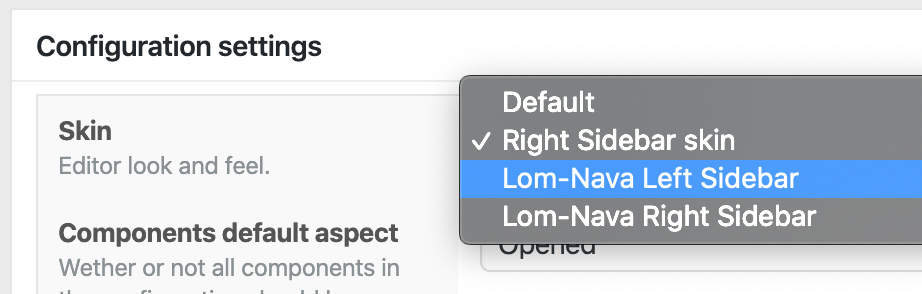
That’s all you need.

