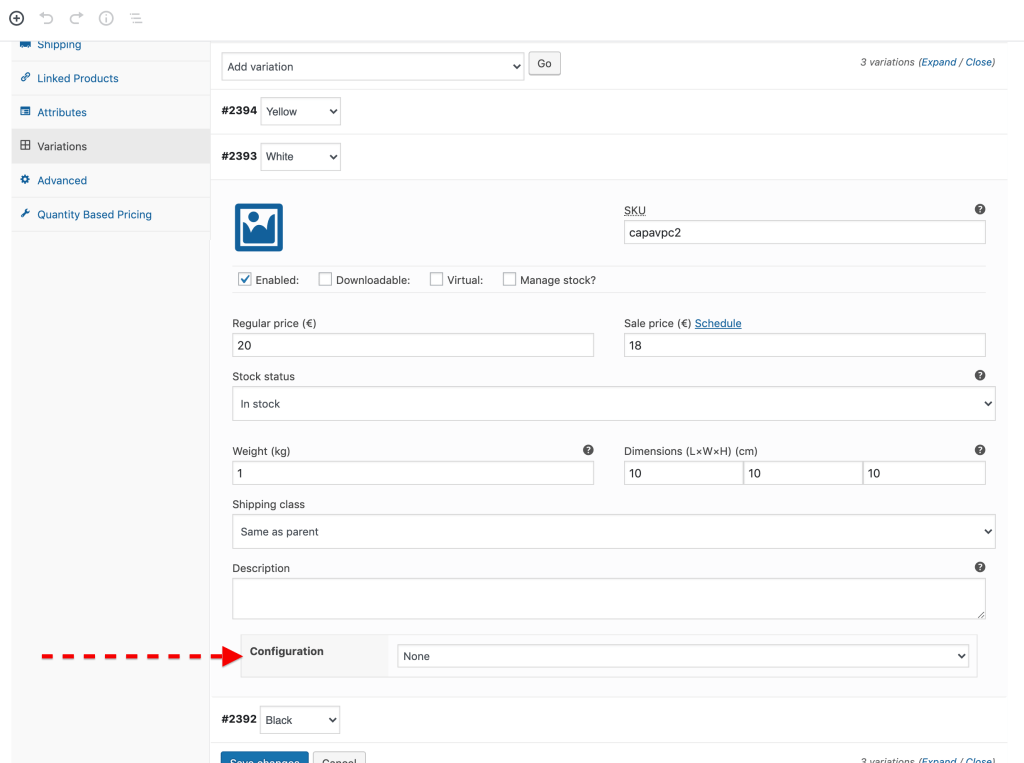After creating your configuration, the next step is to link the configuration with a WooCommerce product. It can be an
existing product or one you create anew. Please follow the steps below:
- If it is a new product, go to Products > Add New, else, open the existing WooCommerce product.
- If it’s a simple product, the configurations list will show up under the General tab.Please make sure that the price is defined and the product in stock
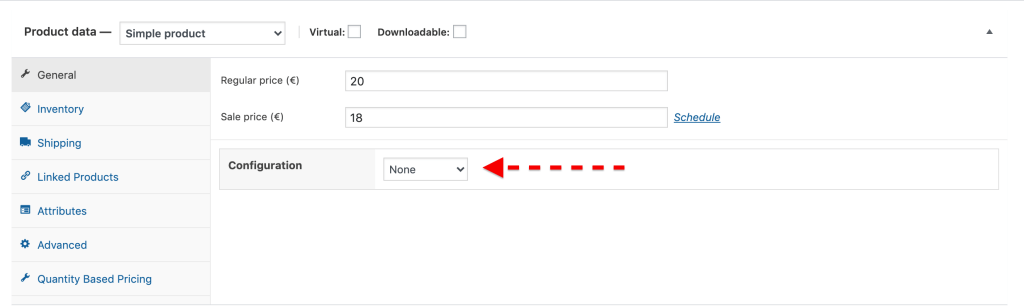
But if it’s a variable one, the drop-down containing the list of your created configurations will be displayed in the Variation settings.

This way you can tie any configuration to any variation. - Select the configuration you want to assign to your product from the drop-down, and click on publish (or “update”) when you’re done to save the changes.
Congratulations, you just made a configurable product!
A “build-your-own” button will now appear on the product page and will lead to the configuration page when clicked.