A product list is a subset of your shop’s products that you can target in the discount conditions or the products on which they apply while setting up a dynamic pricing strategy. A list can be used in multiple discounts and can contain an unlimited amount of products even those that did not exist when the list was created, as long as it matches the list filters. To create your first list, click on the menu Discounts > Products Lists to access the existing lists. Then click on the New List button next to the page title. There are two different types of lists that can be created using Conditional Discounts for WooCommerce: the static list and the dynamic list.
Static products lists
A static list is created by listing the product’s IDs or the variation’s IDs that should be part of the group of products that make the list. This type of list is advised if you have a very precise idea of the products you want to target and they don’t have a common property you can use to dynamically add them to the list. To create a static list, just select ‘By IDs’ as the extraction type on the list creation page. Once it’s done, enter the different IDs in the products IDs field, each ID separated by a comma as below: 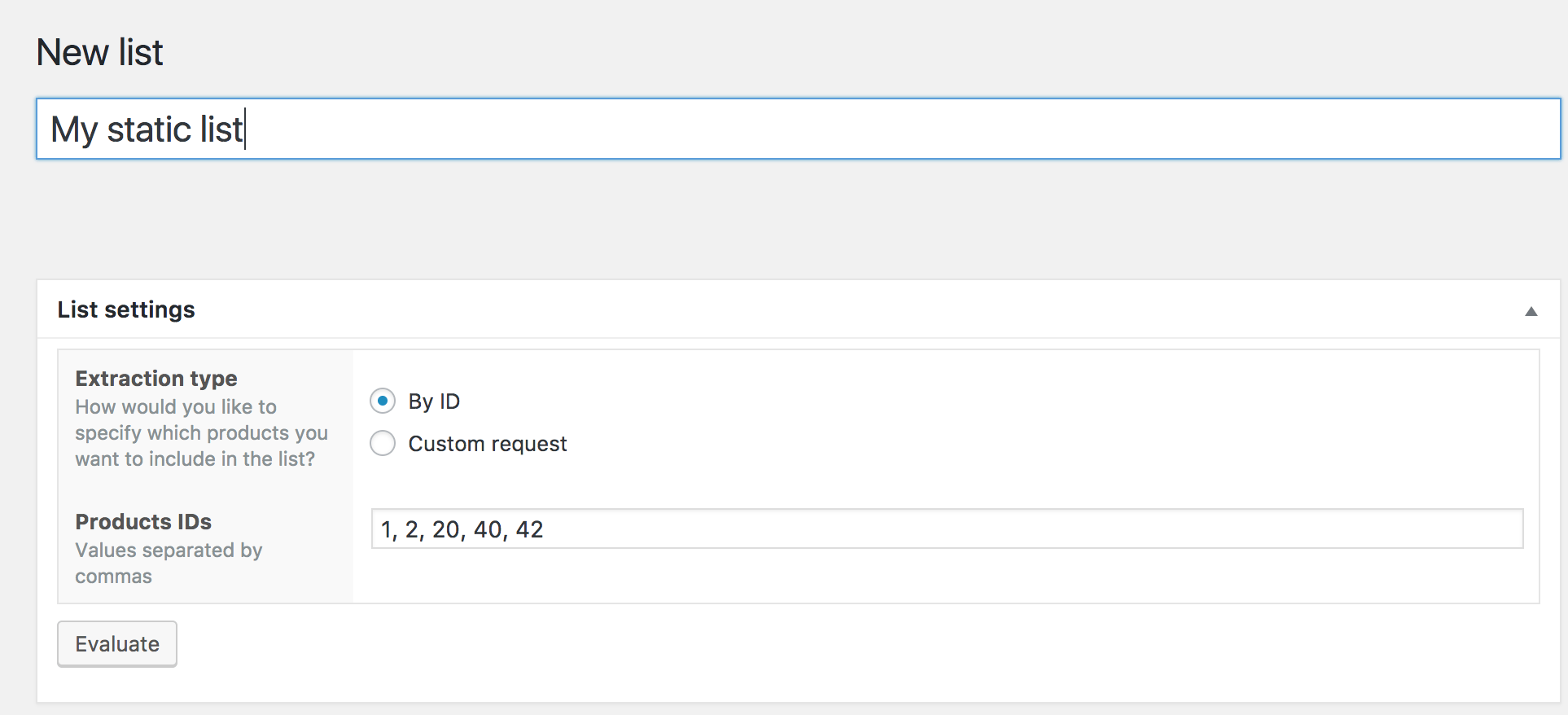 Then click on the Evaluate button to make sure Conditional Discounts for WooCommerce is able to fetch all products based on the given IDs properly. Once everything is set up according to your needs, please click on the Publish button to save your list.
Then click on the Evaluate button to make sure Conditional Discounts for WooCommerce is able to fetch all products based on the given IDs properly. Once everything is set up according to your needs, please click on the Publish button to save your list.
Dynamic products lists
The dynamic products list allows you to dynamically create a list of products based on the properties they all have in common such as the author, their categories, their tags, metas, prices, stock status, attributes, or any other product property. To create a dynamic list, just select Dynamic request as the extraction type on the list creation page. Once it’s done, you’ll be able to set the list criteria such as:
- Author: allows you to filter a list by its author(s)
- Exclude: this allows you to exclude some products from the list by setting their IDs separated by commas.
- Taxonomies: this allows you to filter the list by tags, categories, product attributes, or any other taxonomy. You can learn more about the taxonomies here.
- Metas: allows you to filter the list using the product’s properties such as the stock status, quantity left, product type, and more. This setting is mostly used by developers who know what the metas are and how to use them.
Then, click on the Evaluate button to make sure Conditional Discounts for WooCommerce is able to fetch all the matching products properly. Once everything is set up according to your needs, please click on the Publish button to save your list. Here is an example of a product list built by Dynamic request: 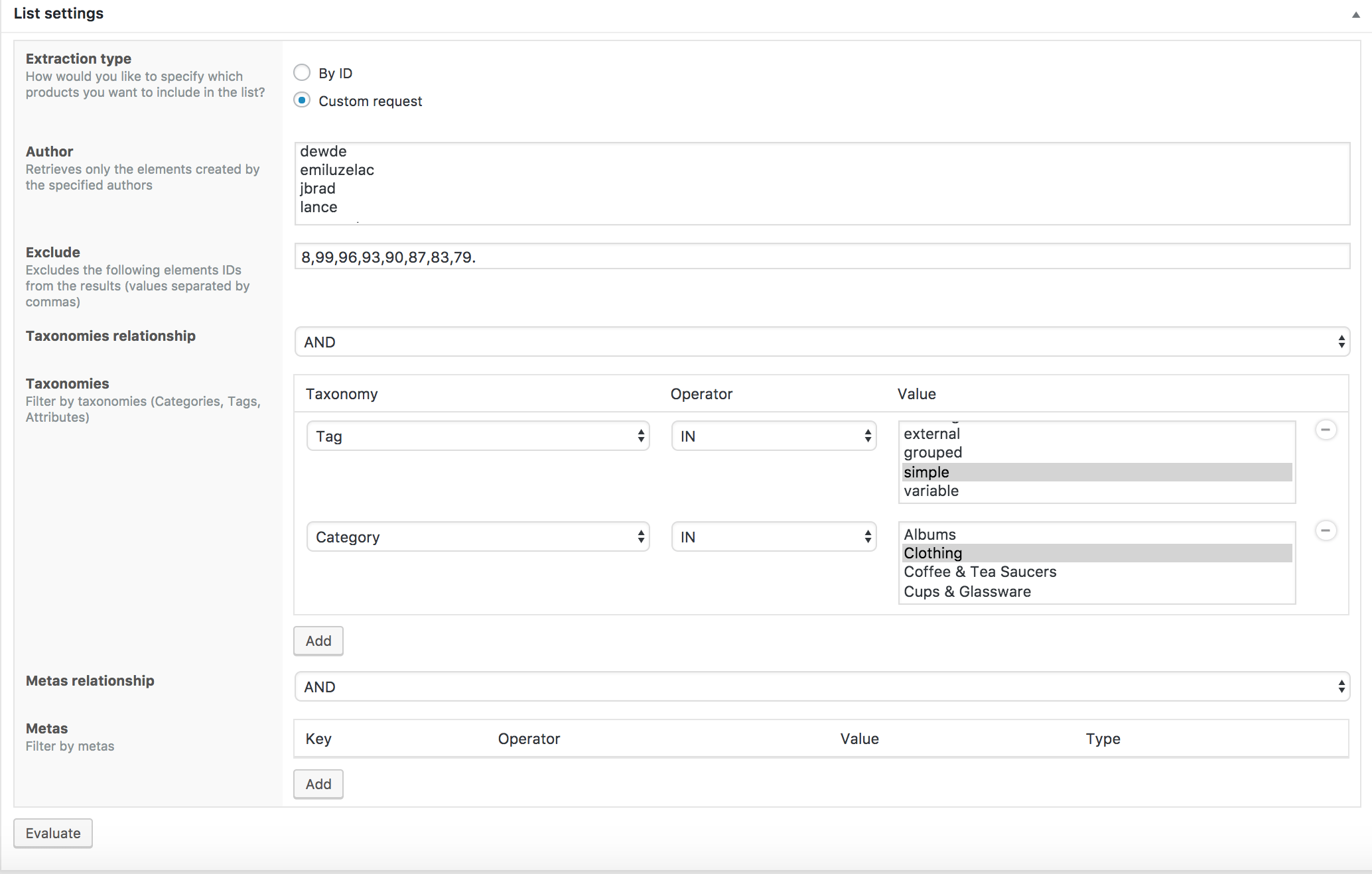 This product list is made of all the products that contain the tag “Simple” and are published in the “Clothing” category except the products whose IDs are 8, 99, 96, 93, 90, 87, 83 and 79.
This product list is made of all the products that contain the tag “Simple” and are published in the “Clothing” category except the products whose IDs are 8, 99, 96, 93, 90, 87, 83 and 79.

