What is the Clipart feature?
The Clipart feature is just a way to give your customers predefined images to use in their designs. The images can be pictures, clipart, or vectors, and you can organize them in groups for easier selection.
How to add custom clipart images in Allada T-shirt Designer?
Here is how to create new clipart:
To create a new clipart group go to Allada > Cliparts
● Click on the New clipart group

● · Then enter the group name
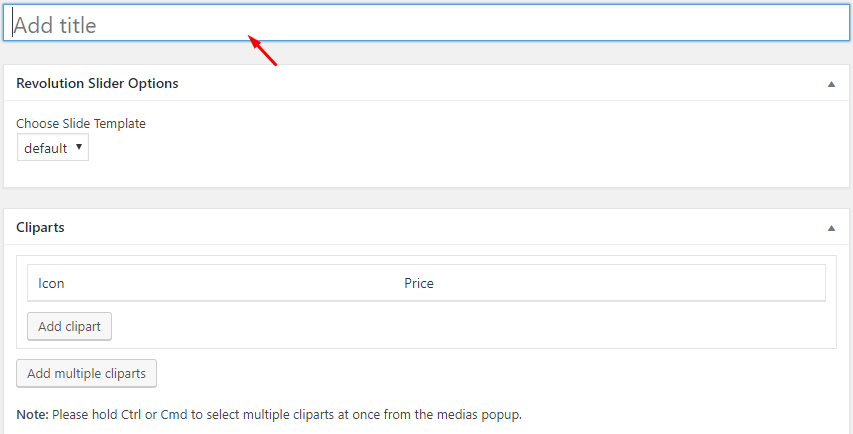
● Click on the Add clipart button to add a new clipart line and then click on the button “Set” in the line, to access the default WordPress media selector popup.
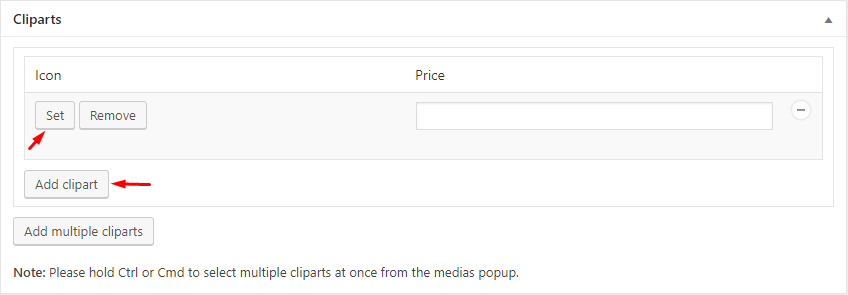
● Select the desired pictures/vectors and then click on the Set Image button at the bottom right of the popup.
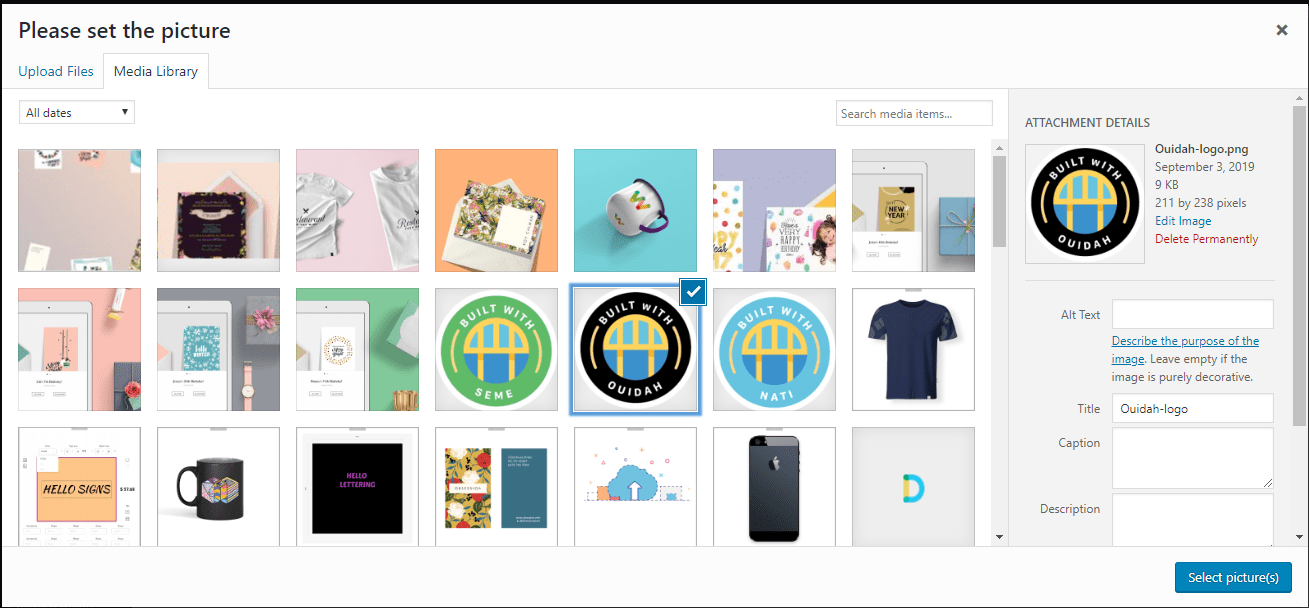
● Once selected, you will be returned to the Cliparts view. Optionally, you can add a unit price for each image, if you want to charge your clients for using the picture in their design.
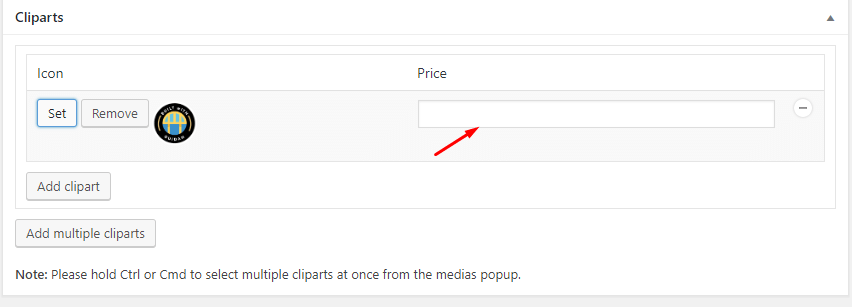
● Click on the publish button to save the group.
Note: There is no limit to the number of clipart per group or the number of groups you can define.
How to add custom clipart images in Seme Custom Sign Designer?
he Clipart feature is really just a way to give your customers predefined images to use in their designs. The images can be pictures, clipart or vectors, and you can organize them in groups for easier selection.
Here is how to create new clipart:
To create a new clipart group go to CSD > Cliparts
● Click on the New clipart group

● · Then enter the group name
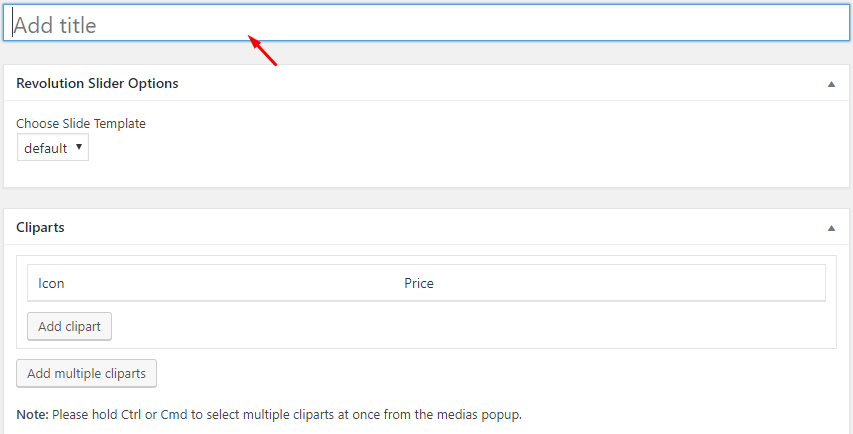
● Click on the Add clipart button to add a new clipart line and then click on the button “Set” in the line, to access the default WordPress media selector popup.
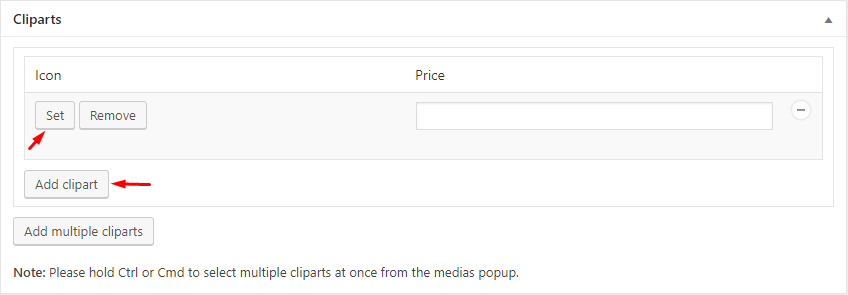
● Select the desired pictures/vectors and then click on the Set Image button at the bottom right of the popup.
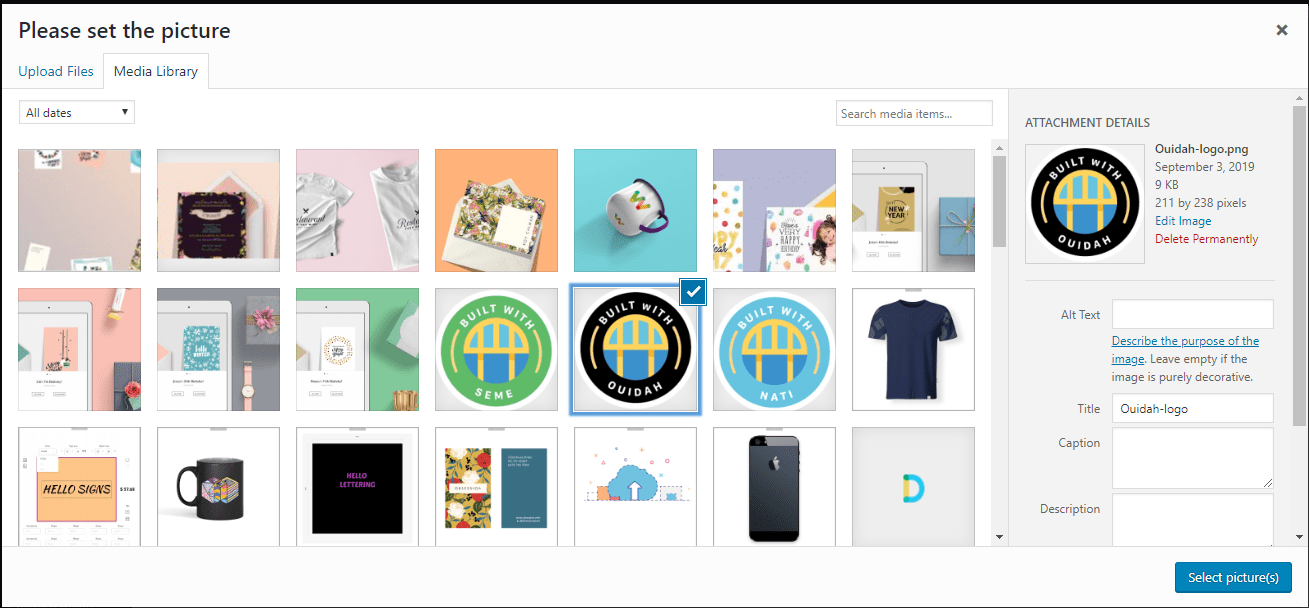
● Once selected, you will be returned to the Cliparts view. Optionally, you can add a unit price for each image, if you want to charge your clients for using the picture in their design.
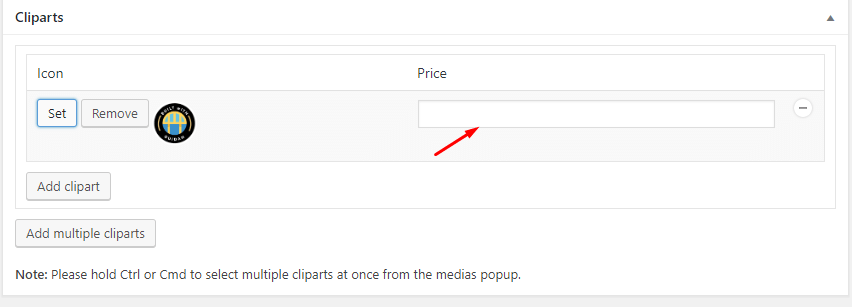
● Click on the publish button to save the group.
Note : There is no limit to the number of clipart per group or the number of groups you can define.
This completes our tutorial. If you have any questions, please use the comments section to ask or use our chat system.
[vc_row][vc_column][vc_column_text]
[/vc_column_text][/vc_column][/vc_row]

