A product list is a subset of your shop’s products that you can target in the discount conditions or the products on which they apply while setting up a dynamic pricing strategy. A list can be used in multiple discounts and can contain an unlimited amount of products even those that did not exist when the list was created, as long as it matches the list filters. To create your first list, click on the menu Discounts > Products Lists to access the existing lists. Then click on the New List button next to the page title.
There are two different types of lists that can be created using Conditional Discounts for WooCommerce, they are the static list and the dynamic list.
Static products lists
A static list is created by listing the products IDs or the variations IDs that should be part of the group of products that make the list. This type of list is advised if you have a very precise idea of the products you want to target and they don’t have a common property you can use to dynamically add them to the list. To create a static list, just select ‘By IDs’ as extraction type on the list creation page. Once it’s done, enter the different IDs in the products IDs field, each ID separated by a comma as below: Then click on the Evaluate button to make sure Conditional Discounts for WooCommerce is able to fetch all products based on the given IDs properly. Once everything is setup according to your needs, please click on the Publish button to save your list.
Dynamic products lists
The dynamic products list allows you to dynamically create a list of products based on the properties they all have in common such as the author, their categories, their tags, metas, prices, stock status, attributes or any other product property. To create a dynamic list, just select Dynamic request as extraction type on the list creation page. Once it’s done, you’ll be able to set the list criterias such as:
- Author: allows you to filter a list by its author(s)
- Exclude: allow you to exclude some products from the list by setting their IDs separated by commas.
- Taxonomies: allows you to filter the list by tags, categories, product attributes or any other taxonomy. You can learn more about the taxonomies here.
- Metas: allows you to filter the list using the products properties such as the stock status, quantity left, product type and more. This setting is mostly used by developers who know what the metas are and how to use them.
Then, click on the Evaluate button to make sure Conditional Discounts for WooCommerce is able to fetch all the matching products properly. Once everything is setup according to your needs, please click on the Publish button to save your list. Here is an example of a product list built by Dynamic request: This product list is made of all the products that contain the tag “Simple” and published in the “Clothing” category except the products whose IDs are 8, 90, 96, 93, 90, 87, 83 and 79.
A product list is a subset of your shop’s products that you can target in the discount conditions or the products on which they apply while setting up a dynamic pricing strategy. A list can be used in multiple discounts and can contain an unlimited amount of products even those that did not exist when the list was created, as long as it matches the list filters. To create your first list, click on the menu Discounts > Products Lists to access the existing lists. Then click on the New List button next to the page title. There are two different types of lists that can be created using Conditional Discounts for WooCommerce: the static list or the dynamic list.
Static products lists
A static list is created by listing the products IDs or the variations IDs that should be part of the group of products that make the list. This type of list is advised if you have a very precise idea of the products you want to target and they don’t have a common property you can use to dynamically add them to the list. To create a static list, just select ‘By IDs’ as extraction type on the list creation page. Once it’s done, enter the different IDs in the products IDs field, each ID separated by a comma as below: 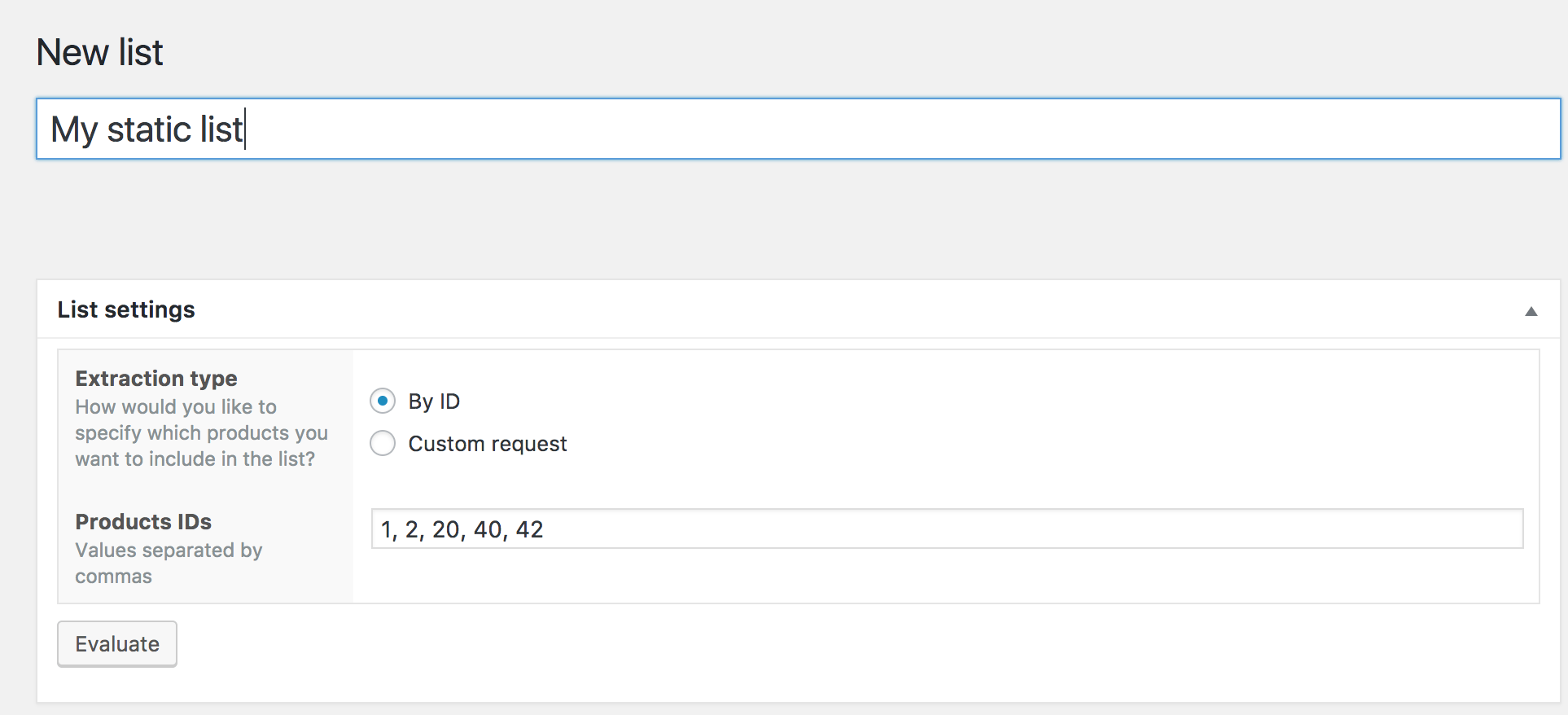 Then click on the Evaluate button to make sure Conditional Discounts for WooCommerce is able to fetch all products based on the given IDs properly. Once everything is setup according to your needs, please click on the Publish button to save your list.
Then click on the Evaluate button to make sure Conditional Discounts for WooCommerce is able to fetch all products based on the given IDs properly. Once everything is setup according to your needs, please click on the Publish button to save your list.
Dynamic products lists
The dynamic products list allows you to dynamically create a list of products based on the properties they all have in common such as the author, their categories, their tags, metas, prices, stock status, attributes or any other product property. To create a dynamic list, just select Dynamic request as extraction type on the list creation page. Once it’s done, you’ll be able to set the list criterias such as:
- Author: allows you to filter a list by its author(s)
- Exclude: allow you to exclude some products from the list by setting their IDs separated by commas.
- Taxonomies: allows you to filter the list by tags, categories, product attributes or any other taxonomy. You can learn more about the taxonomies here.
- Metas: allows you to filter the list using the products properties such as the stock status, quantity left, product type and more. This setting is mostly used by developers who know what the metas are and how to use them.
Then, click on the Evaluate button to make sure Conditional Discounts for WooCommerce is able to fetch all the matching products properly. Once everything is setup according to your needs, please click on the Publish button to save your list. Here is an example of a product list built by Dynamic request: 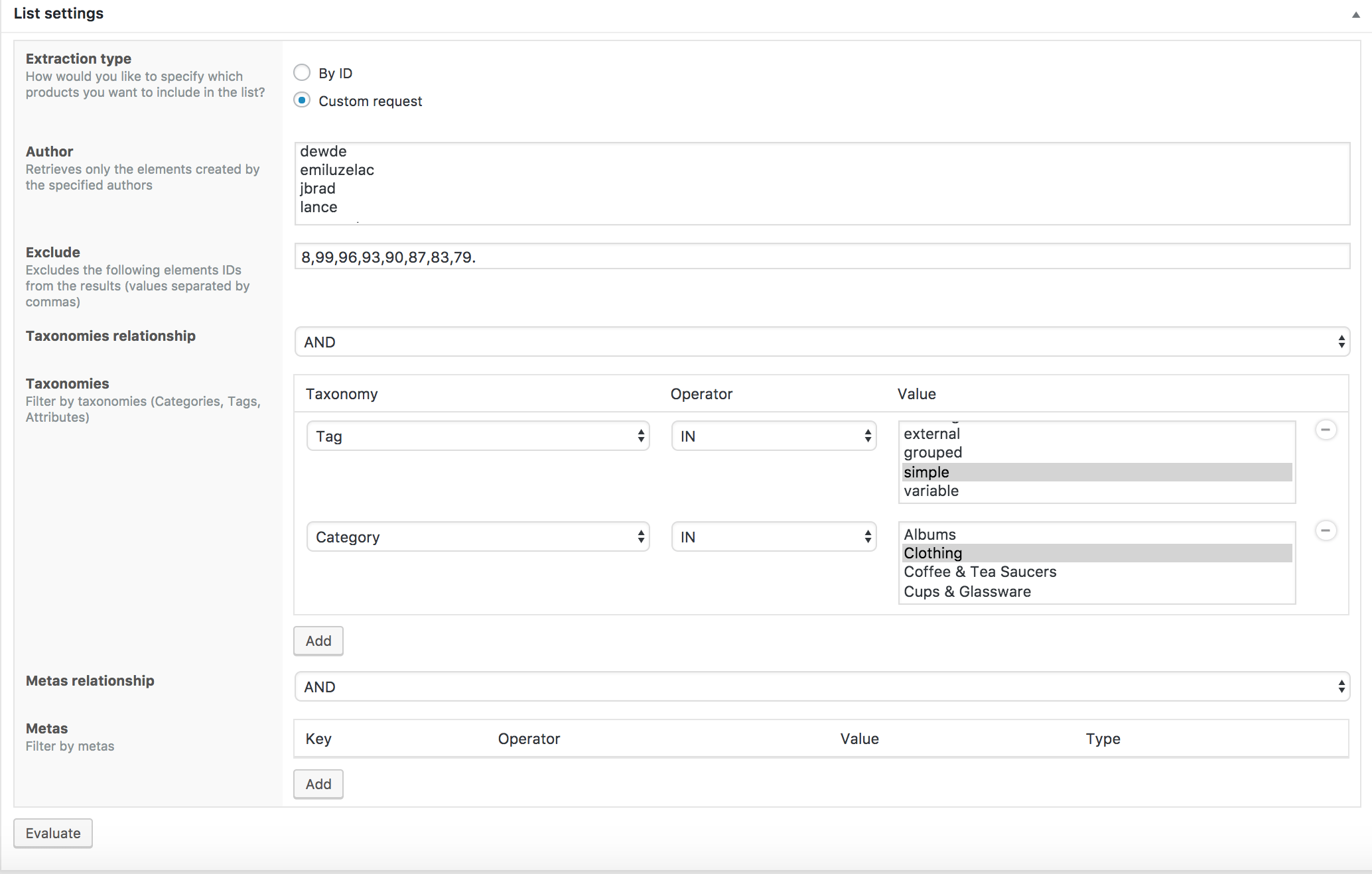 This product list is made of all the products that contain the tag “Simple” and published in the “Clothing” category except the products whose IDs are 8, 90, 96, 93, 90, 87, 83 and 79.
This product list is made of all the products that contain the tag “Simple” and published in the “Clothing” category except the products whose IDs are 8, 90, 96, 93, 90, 87, 83 and 79.


Hi, I need that the % of discount shows at the shop. Not with “Ofert” but with “20%”. Is that possible?
Hello Eloisa, This is directly handled by the themes.
Make sure you have the latest version of the plugin and make sure your theme is capable of showing percentage of discounts.
Bonjour,
Je n’arrive pas à créer une liste, après avoir fait évaluer, cela indique 0 résultats. Pouvez-vous m’indiquer pourquoi?
Cordialement,
Mathilde
Bonjour MATHILDE, ce tutoriel vous explique comment créer une liste de produit et celui-ci comment créer une réduction.
Si vous n’y arrivez toujours pas, veuillez démarrer un live chat afin que l’équipe du support puisse vous aider.
Hi,
I’m trying to select products which are in categories (X, Y, Z) and to exclude other products which are category A. I’ve set the parameters… but it does not work.
Any clue ?
Hello,
Please start a conversation here. Kindly include screenshots of your current setup as you do so.
You can be sure that we’ll resolve the issue ASAP.
Regards,
Adeniran.
I bought it, but unfortunately don’t work
Hello,
Did you set the license in the plugin settings? Can you provide more details regarding what’s not working?
I am developing an eCommerce site.
When someone buys a Label Printer, we will be giving them a credit for Rolls of Labels for that printer.
For Example: Someone buys an Epson C7500 printer and they get a $1000.00 label credit.
If they don’t buy $1000.00 worth of labels with the printer, then the rest of that $1000 goes away.
I have this set up, however, I am running into a couple of problems.
If someone buys 3 rolls of labels, it’s giving them a $1000 credit on each roll instead of total for all the labels. Then, if they don’t buy that amount of labels, the difference between what they purchased and that credit is then applied to whatever else is in the shopping cart.
Here is a screenshot
https://www.screencast.com/t/0arO9So8Z5
Hello phil,
Please start a live chat so that our support team can help you.
Is there anyway to include the pricing info in an export of the product database so we can bulk import products with the quantity pricing structures set from our main database?
It is not possible for the moment
My problem I need solved.
1. I have 2 items
2. one has a discount and the other does not
3. I have multiple discounts tiered base on order quantity eg. 1-11 pcs. 5% off, 12-99 pcs. 15% off etc.
4. if I add 10 pcs. of each item, it discounts the item I want discounted at 15%. ( the non discount item is not discounted and is correct.
5. the discount item should only be 5%
How do I correct this?
Thank you for your help.
Hello Mike,
Suppose you have two products A and B in your shop and you want to apply discounts to products B depending on the amount of product in the cart.
You must create two product lists (one containing products A and B and the other only product B).
You have two types of promotions so you have to create two discounts.
Both discounts will use exactly the same rules, the only differences will be in the percentage of discount and the quantity of products in the cart.
Here is the first discount : http://prntscr.com/o49mee and here is the second discount : http://prntscr.com/o49npo .
If you have difficulty creating them, you can contact the support team by clicking on the live red button at the bottom right to ask for help.
I do not understand how to get all discounts to work with product configurator to apply price break to product options made in Product configurator??
You can apply a discount directly to the configurable product using metas (when creating the product list).
The discount on configuration options is possible if the options are linked products. So you just have to apply discount on linked products.