Table of Contents
Introduction
Woocommerce bulk discounts are one of the most popular deals mainly used to increase the average order size in online stores. Despite WooCommerce being one of the most popular shopping cart systems in the world, one of its limitations is its dynamic discount system.
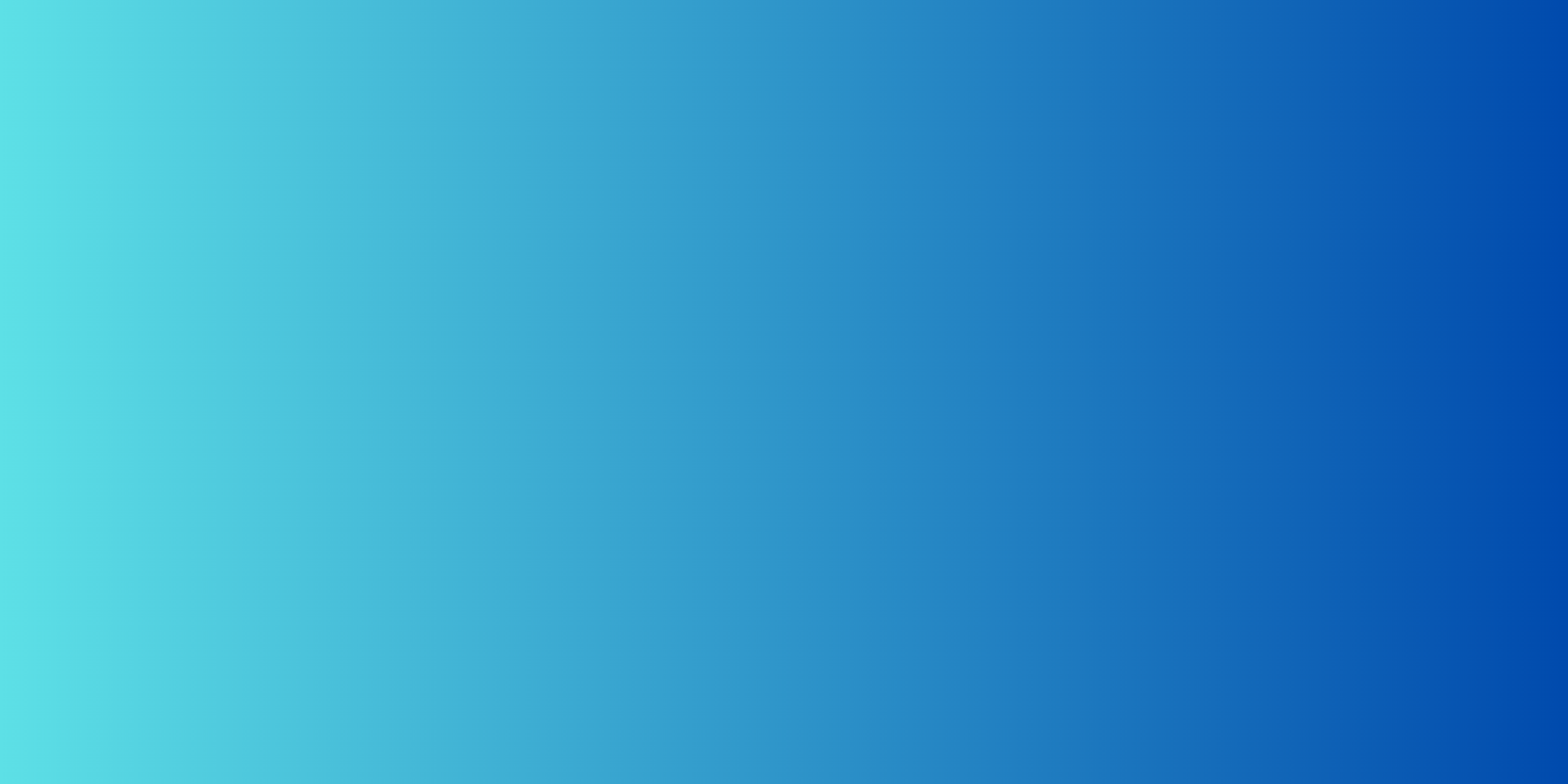
Easily attract more customers and grow your business by using our Custom Product Designer for Woocommerce.
How to create a WooCommerce bulk discount per category of product, tag, or custom property?
- If the customer purchases between 5 and 10 of a product within the clothing category, we need to apply a 10% discount off the product price.
- If the customer purchases between 11 and 20 of a product within the clothing category, we need to apply a 13% discount off the product price.
Setting up the WooCommerce bulk discount per category
- Click on Discounts > New Discount menu to access the new discount page.
- After setting up the basic discount properties such as the start and end date, periodicity, and user limit, set the rules relationship to AND.
- Then click on the Add rules group button to create a new rules set.
- The first rules group we need to add will make sure this part of the discount applies: “If customer purchases more than 5 of a product within the clothing category”. To do that, click on the Add Rules group button to create a new group.
- Select the If Order items count as a discount condition for the first rule.
- Then select is more than as comparison operator.
- Finally, enter 5 as a value to compare the condition with.
- Then click on the and button in the group to add a new rule within the same group below the first rule we just set.
- Set If Order products as discount condition, IN as operator, and select the product list you previously created as value to get the result below:

- Click on the Add rules group button to add the second rules group. The second group we need to add will make sure this part of the discount applies: “If customer purchases less than 10 of a product within the clothing category”. Repeat the previous steps to set up the group as below:
 These two groups must be added separately to have the plugin interpret each group independently according to our needs.
These two groups must be added separately to have the plugin interpret each group independently according to our needs. - Set the discount Action to Percentage off product price.
- Set the Evaluate per product to Yes if needed to make sure the plugin evaluates the number of purchases per product.
- Select the previously created Product list on which to apply the discount when all defined conditions rules are met.
- Save the discount.
- Create a different discount for each interval of your WooCommerce bulk discount per category strategy.
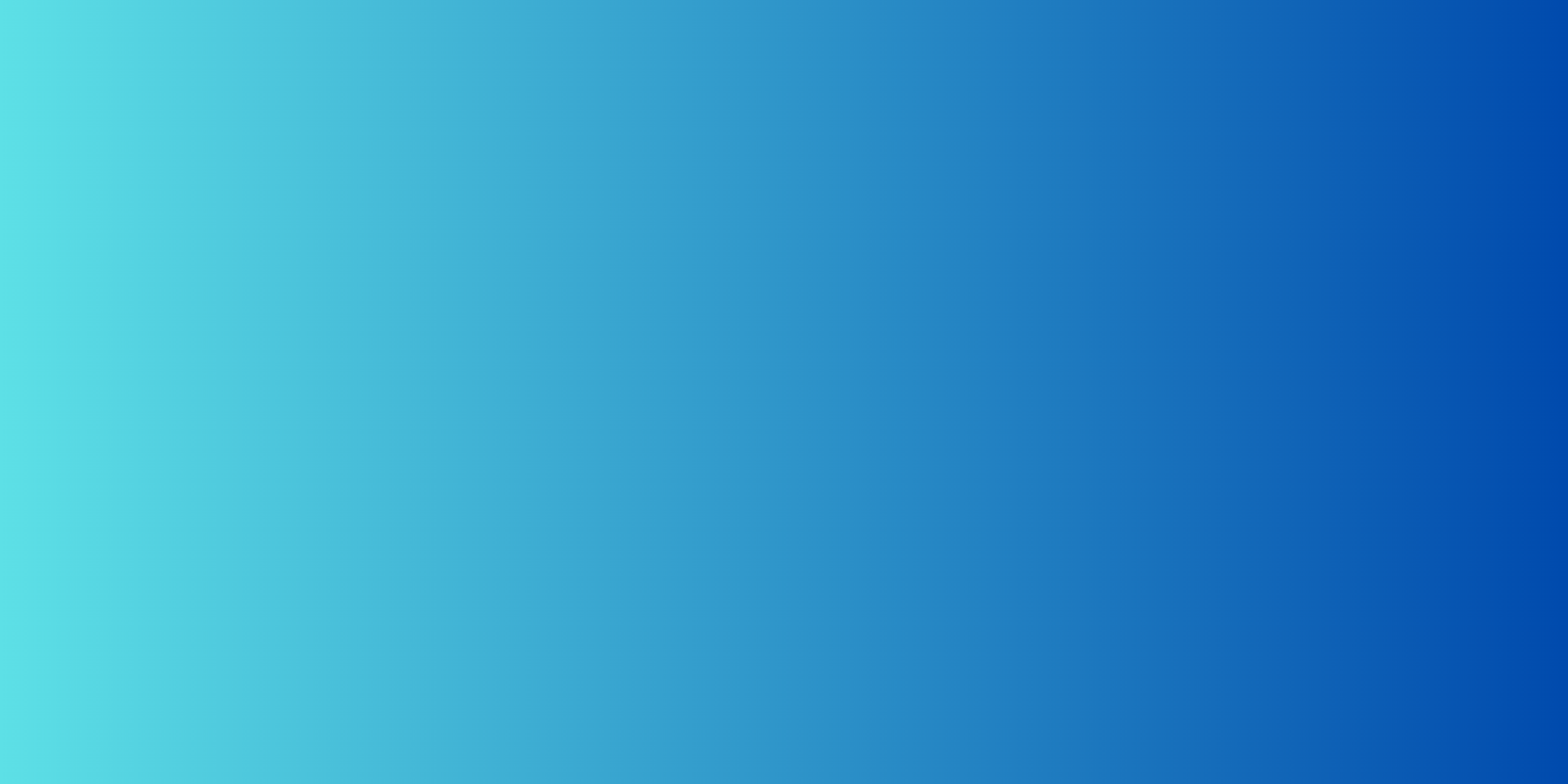
Easily attract more customers and grow your business by using our Custom Product Designer for Woocommerce.
The entire discount for the first interval will look just like this:
This completes our tutorial on the WooCommerce bulk discount per category configuration using the Conditional Discounts for WooCommerce plugin.
Conclusion
In conclusion, WooCommerce’s Bulk Discount Per Category feature is a powerful tool that can significantly enhance your e-commerce store’s sales strategy. By offering discounts based on product categories, you can tailor your pricing strategy to target specific customer segments, drive higher sales volumes, and encourage customer loyalty.
Whether you’re looking to clear out excess inventory, promote certain product lines, or reward your most loyal customers, WooCommerce Bulk Discount Per Category empowers you to do so with ease and precision.
The WooCommerce bulk discount per category strategy not only simplifies the discount management process but also provides a seamless and user-friendly experience for both you and your customers. It’s a win-win solution that can boost your revenue and customer satisfaction levels simultaneously.
In today’s competitive e-commerce landscape, staying ahead requires a combination of smart pricing strategies and a user-friendly online shopping experience.
WooCommerce’s Bulk Discount Per Category helps you achieve both, making it a valuable addition to any WooCommerce-powered online store. So, take advantage of this feature to optimize your pricing, attract more customers, and propel your e-commerce business to greater heights.
If you have any questions, you can use the comment section or the chat system to reach out to us.
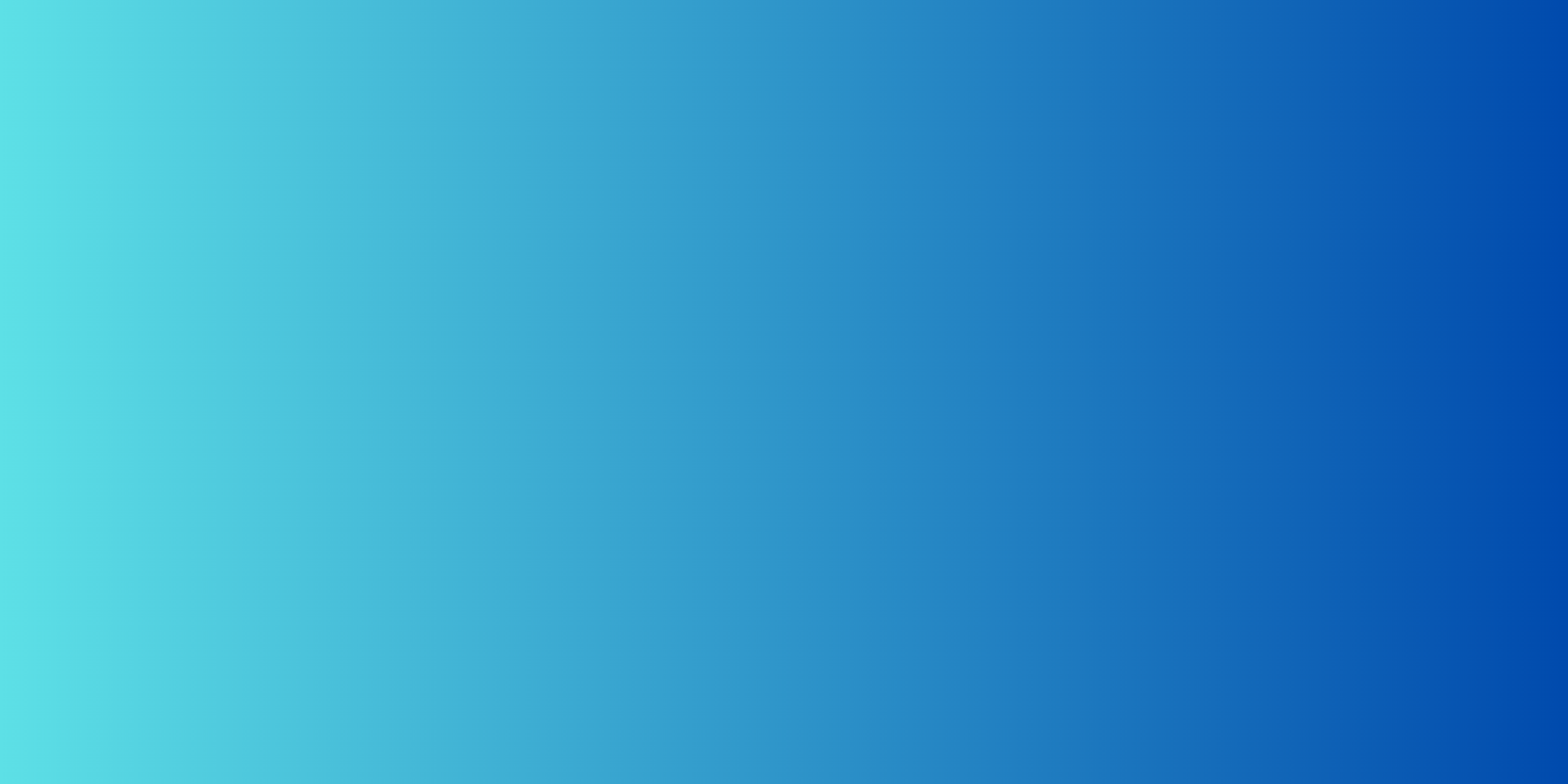



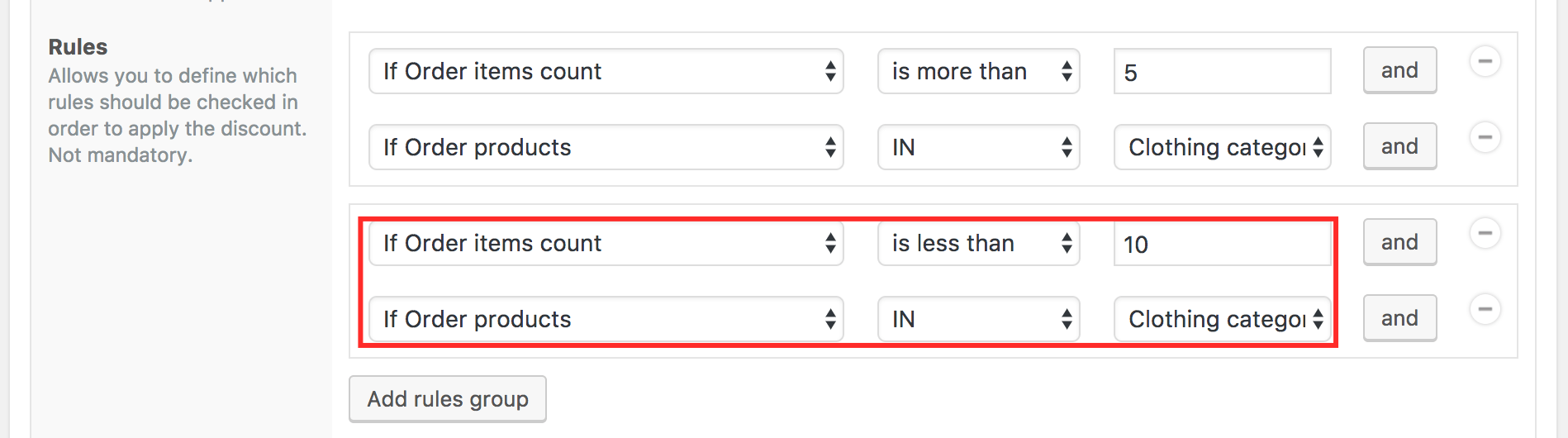
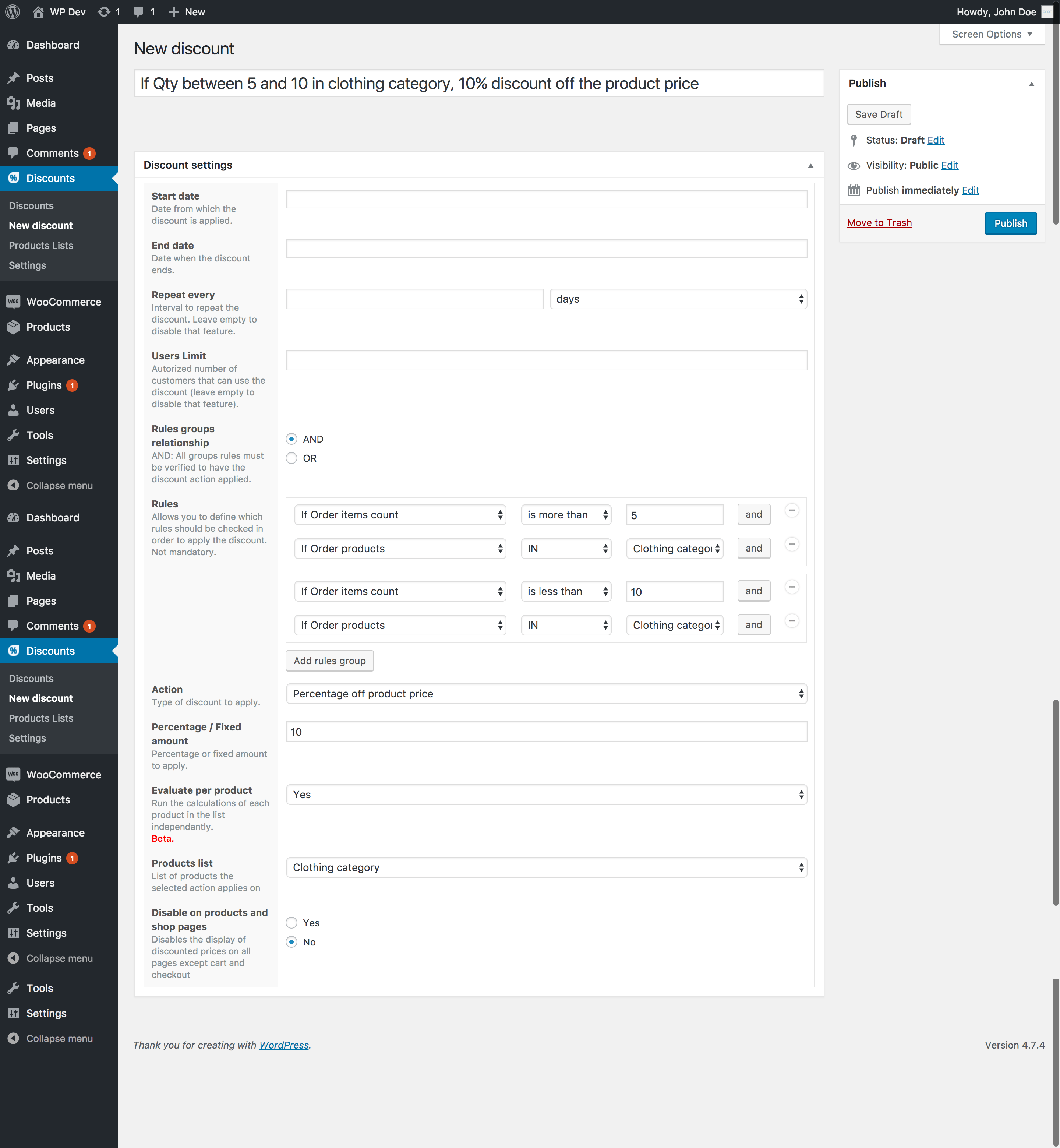
Hi, how can I use the product-specific Discount Price (default to woocommerce) in my rules if the customer buys multiple products of a category ? I’ve a different discount price for each of my products and cannot apply a common rule over everything..
Hello Philippe, sorry for the late reply.
Unfortunately this is not possible with the plugin however you can request the customization of the plugin by starting a new live chat or by filling this form https://discountsuiteforwp.com/get-in-touch/
Hello,
until the last update from this plugin, if I made a discount rule for a category, the discount price would appear on my homepage in the “Recent Products” section. But after the update, it does not happen anymore.
How do I display the discount price on my homepage?
Hello,
Can you create a ticket by sending an email to help at orionorigin dot com so we can take a look?
Hi, how can I show a message about the discount that can be reached? i.e. “If you buy more than X you get X discount”
Hello,
Unfortunately we don’t have a feature like that at the moment…
How does it works the date and time of the discounts regarding the time zone? How do I know what time zone is taken in account while creating a discount by time?
the dates in the discounts allow you to define the start and end dates of the discount being created.
The plugin uses the default timezone defined in the general settings of your website.
Hey!
I want to know how I can achieve my discount rule: if you buy more than 3, less than 20, in category x with attribute x, you only have to pay a fixed price of xx,xx. Means: if the customer buys 4, 5, 6 etc. (more than 3), till 20 products, he has to pay a fixed amount of xx,xx$.
I´ll be so glad, if you can tell me, how I can reach this rule. 🙂
Thanks in advance!
Hi,
You must create two different combined rules as described in the tutorial.
In your case you the rules will be :
“if order item count is less than 3” and “order product in your product list (category x)”
(Use “Add rules group” to add the second combines rules exactly as describe in the tutorial example picture )
“if order item count is more than 20” and “order product in your product list (category x)”
The action in this case will be : “Fixed product price”
Note : If you want to filter your product list according to a specific attribute, you have to manage it in the taxonomy part when creating the product list
I have to change EVERY product to allow for discounts? I have HUNDREDS of products. PLUS, each time If choose to offer a different type of discount, I have to change the discount type in each product?? If so, this is ridiculous! Please tell me I am misunderstanding these instructions.
Hi there!
If you want a specific pricing table with a different discount type for each product, you must create it for each product, unless you use the same type of discount there you can create bulk discounts on all your products.
What do you recommend ?
I have a Buy 2 get 1 free rule setup, but I need it to repeat for every group of three items they add to their cart. How do I do this?
Hi there!
You can use the logic that includes “Multiples of” 2 i.e. IF Order products count “Multiples of” 2.
How can I set a 3×2 discount per category?
I mean not a discount based on purchase 3 identical items, but 3 different items being part of the same category.
Use the rule “If Different order items count” instead of “If Order items count” for discount based on different items
how can I configure 3×1 taking the cheapest with 50% discount:
When a customer buys 3-5 get 1 the cheapest one for free.
When a customer buys 6-8 get 2 the cheapest for free.
When a customer buys 9-11 get 3 the cheapest free.
Each client will choose differently, for which I need to be allowed, for example, 2 of the same and 1 of another different product, and they are on the list.
or if you have 3 of the same and they are on the list.
or if it has 3 but they are all different and are included in the list.
I have created a single list with the ids of the products.
I have created 1 discount for range 3-5 get 1 cheapest for free.
I have created 1 discount for range 6-8 get 2 the cheapest for free.
I have created 1 discount for range 6-8 get 2 the cheapest for free.
In advance very grateful.
Hello Luis,
Please See the following examples to configure your discounts.
example1
example2
example3
I need to apply a fixed amount discount from the subtotal if someone buys at least three of a certain category. When I set it up as described here, it takes the fixed amount off even if all three items aren’t from the same category.
Please start a live chat at the lower right side of your screen so our support team can help you.