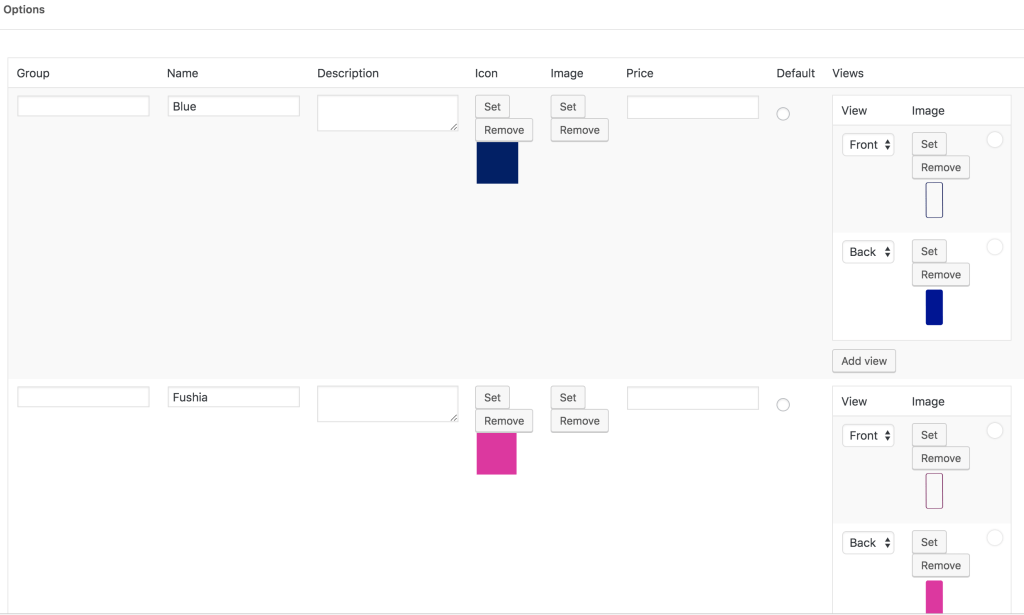Woocommerce membership pricing simply means that you offer a discount type to any customer that subscribes to your newsletters. Today having a mailing list database is very important to a woocommerce shop, you can easily exploit your database anytime you have new products, or new deals.
Encouraging customers to become members of your growing community is crucial to the growth of your community. This discount indeed is one of the numerous ways to incite them to do so. Woocommerce membership pricing gives the opportunity to subscribers to enjoy special discounts.
How to set up a woocommerce membership pricing?
Conditional Discounts for WooCommerce has the ability to give out membership discounts. Membership discounts can be set up using one of three routes: via Affiliate memberships, via Group memberships and via Newsletter list memberships. This article focuses on using the Newsletter list memberships route.
First of all, you need two essential things, which are :
- the product on which the discount will be applied
- conditional rule to make the discount valid.
Before creating the woocommerce membership discount, we will create the product list on which we want to apply the discount. Follow this link to see how to create new product lists on Conditional Discounts for WooCommerce.
To set up this discount you will need one of these three mailing options:
- Mailchimp: You can send, market and manage your mailing list and do much more with MailChimp. They have paid and free versions.
- Sendinblue: helps you to manage your emails or newsletter, you can send bulk messages, both small businesses or large scale enterprises can use it for email campaigns, automated messages in the language of your choice. You can choose between the premium and freemium version.
- Newsletter plugin list: An easy and free list building tool, create, send and track emails head-ache free.
Create the WooCommerce Membership Discount
Now to create the woocommerce membership discount, follow the next steps :
- Click on Discounts > New Discount menu to access the new discount page.
- After setting up the basic discount properties such as the start and end date, periodicity and user limit, set the rules relationship.
- Then click on the Add rules group button to create a new rule set.
- Select the rule “If customer subscribed to MailChimp list, Sendinblue list, or Newsletter Plugin list,
- You should select the rule in the previous step based on the newsletter serviced installed on your WooCommerce shop.
- Select the type of discount to apply. Here you have three possibilities (you can apply the discount on product price, cart subtotal or give a free gift)
- Select the percentage/ fixed amount/gift according to the type chosen in the step above ( you can apply a type of discount either on product or order)
- Select the previously created product list on which the discount will be applied if you need to apply the discount off some products prices
- Choose whether or not to display the discount on product and shop page
- Then “Publish”
As seen previously, you can set your woocommerce membership discount and apply it on products or on cart subtotals. Three possibilities are offered to you when you choose to apply it on either products or cart subtotals:
- Set the percentage to be applied to the product price or the cart subtotal (including taxes or not)
- The fixed amount to be withdrawn from the product price or the cart subtotal (including taxes or not)
- Fix the product price
- Click on “ Publish” to save your work
Read more on Top 4 ways to offer woocommerce dynamic discounts based on customers email.