Templates allow you to pre create a design using the editor and let your customer design his own product from there. The tutorial below will teach you how to create a template and how to display them to the customer.
How to create a custom product template?
Before creating a template, make sure you’ve at least one customizable product. Each template is linked to a customizable product i.e. saying the templates depend on the product.
To create a template:
- Click on WPD > Templates. Then click on the New template button view your customizable products list (simple products and variations of variable products).

- Choose the template’s base product and then click on the Select button to access the template creation screen.

A base product is a customizable product which your template extracts the settings (parts, bounding boxes…) from.
- If you want to assign your template to a category, select the desired templates categories.
- The Text tab option allows you to add formats and features to your inserted text.
- The Shapes tab option allows you to insert shapes.
- The IMAGES/CLIPARTS tab option allows you to upload images or use your clipart.Note: After inserting a shape and selecting the shape inserted, you will automatically be taken into the IMAGES/CLIPARTS tab to add colors fills and features to the selected shape. In other to resize the shape, you will have to select the shape tab option while your inserted shape is selected.
- The Locking option gives the ability to lock the movement, resizing or deletion of any inserted elements in the editor.
- Once the design is complete, click on the Publish button to save it.
How to display custom templates?
There are 3 ways to display your templates using shortcodes:
- To display all existing templates, [wpc-templates]
- To display all templates in a specific category:[wpc-templates cat=”my category name”]
- To display all templates related to one or multiple products: [wpc-templates products=”1, 12, 123″] where 1, 12 and 123 are the IDs of your base products.
Note: When you get the error message “You have to select a customizable product first” when trying to browse the product templates, this means you used the same page as customization page (WPD > Settings) and as product template page. That creates a conflict. You need 2 separates pages. It is recommended you create another page that will be used to display the templates of your product “Product Designer Badge”. In that page you’ll put a shortcode [wpc-templates] to display the templates you need. Make sure you use a different page for your templates and a different page for your custom page.



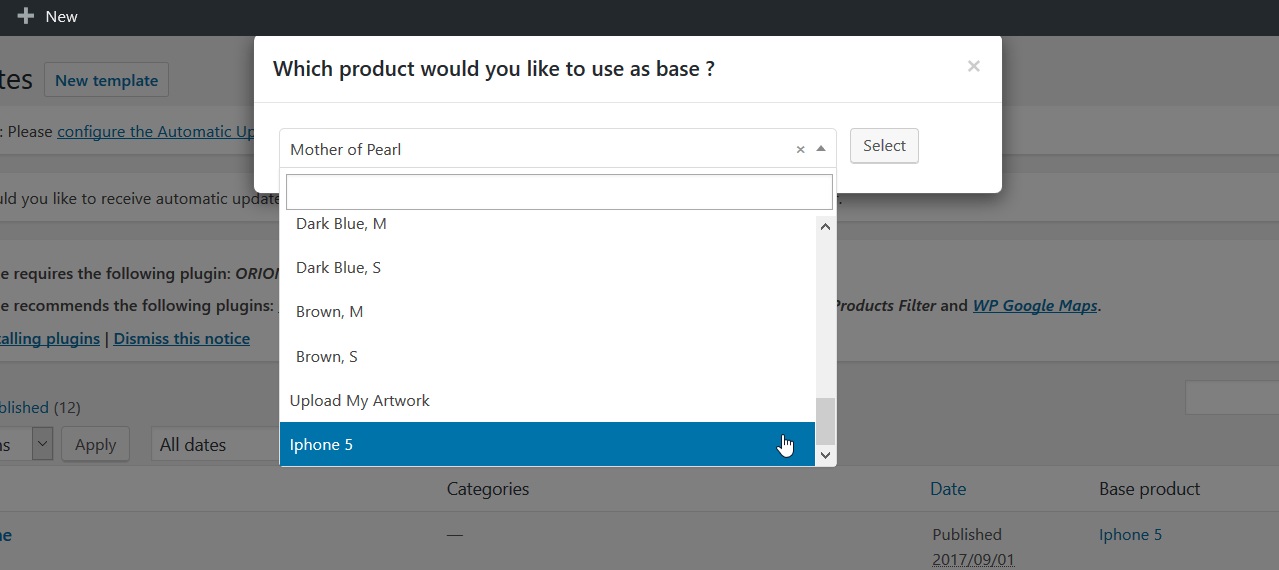
can you go more in depth of building the custom template?
Hi,
Yes, we accept custom jobs on the designer. Send us your detailed specifications through support (just by starting a conversation on our site) and we’ll get you a quote.Thanks
Not goddamn enough explanation
Which part can me make easier to understand? Do you have any question we can help with?